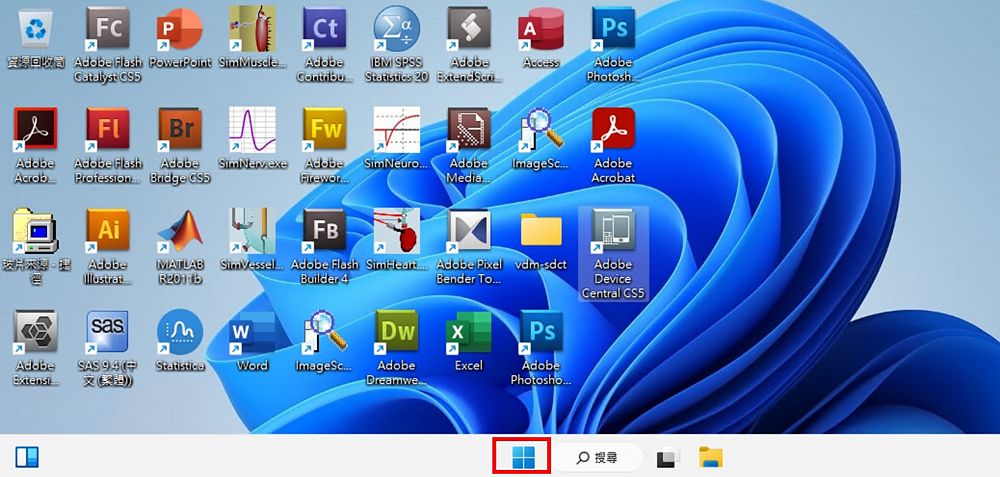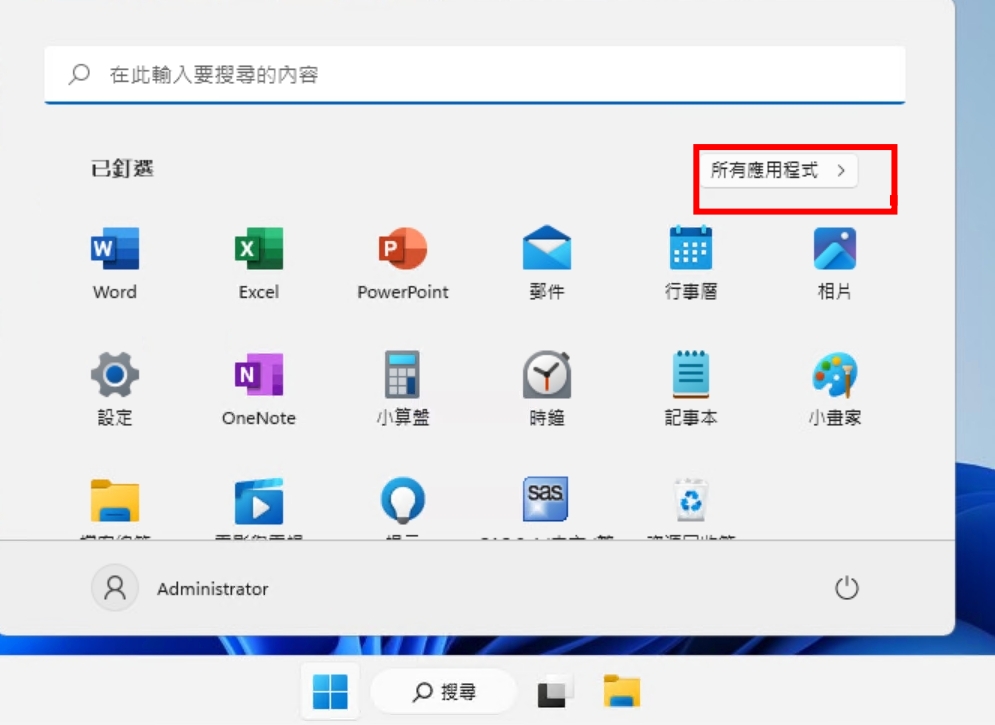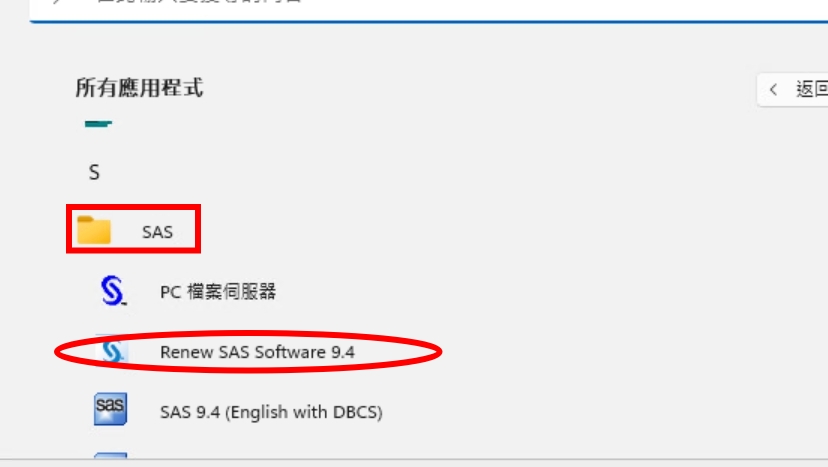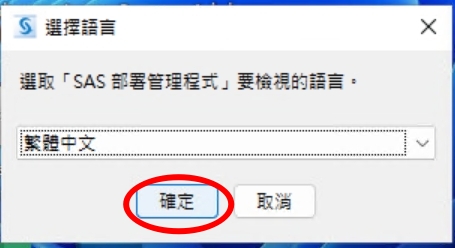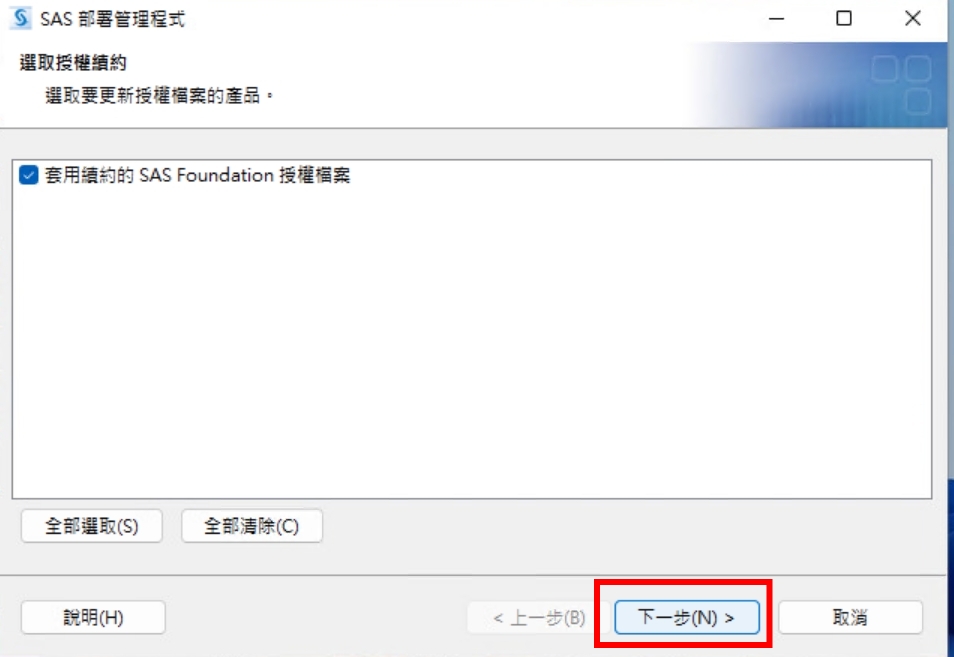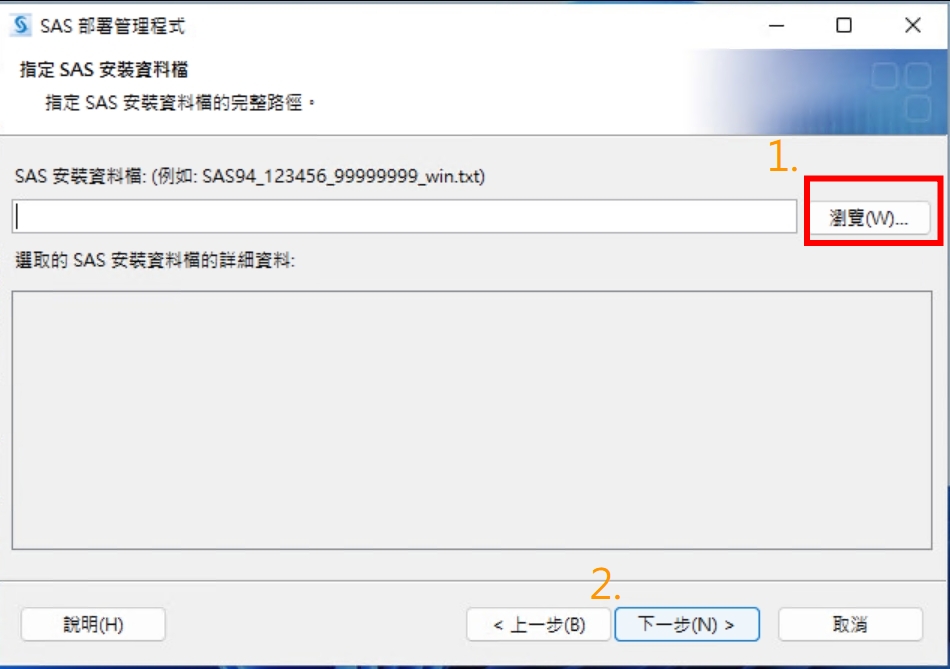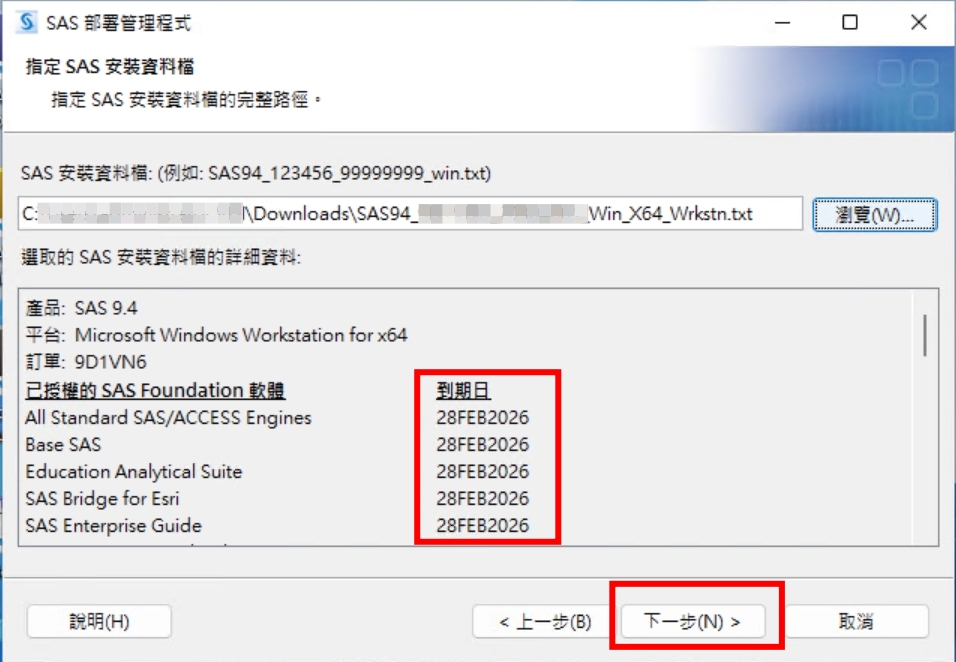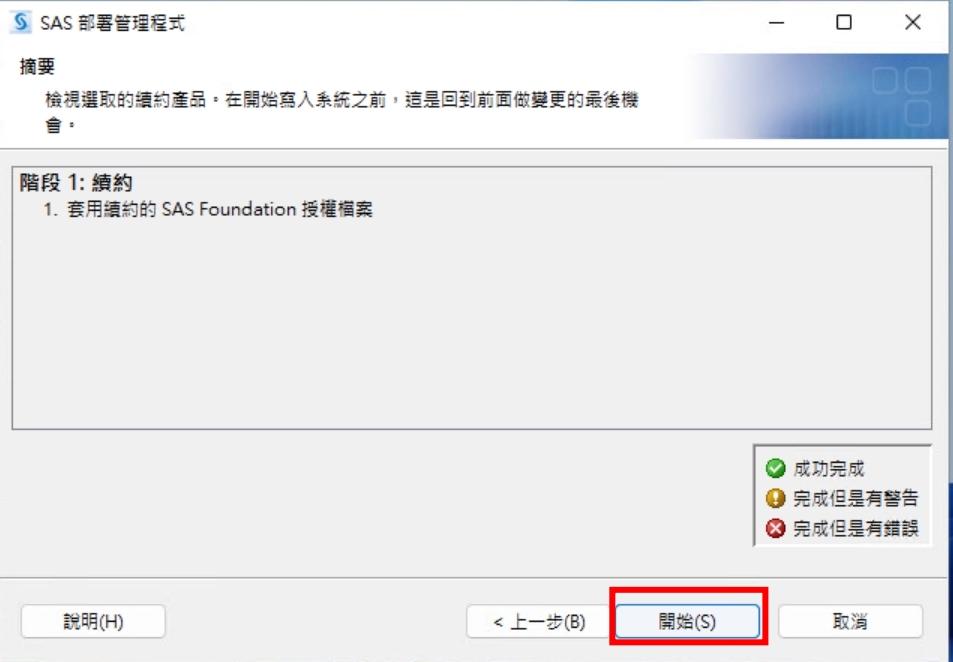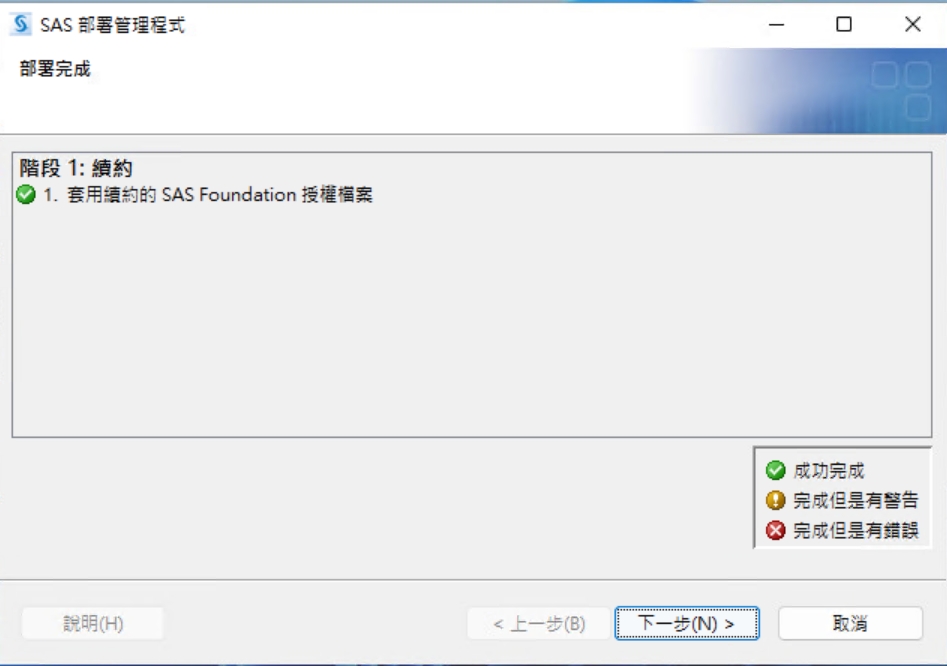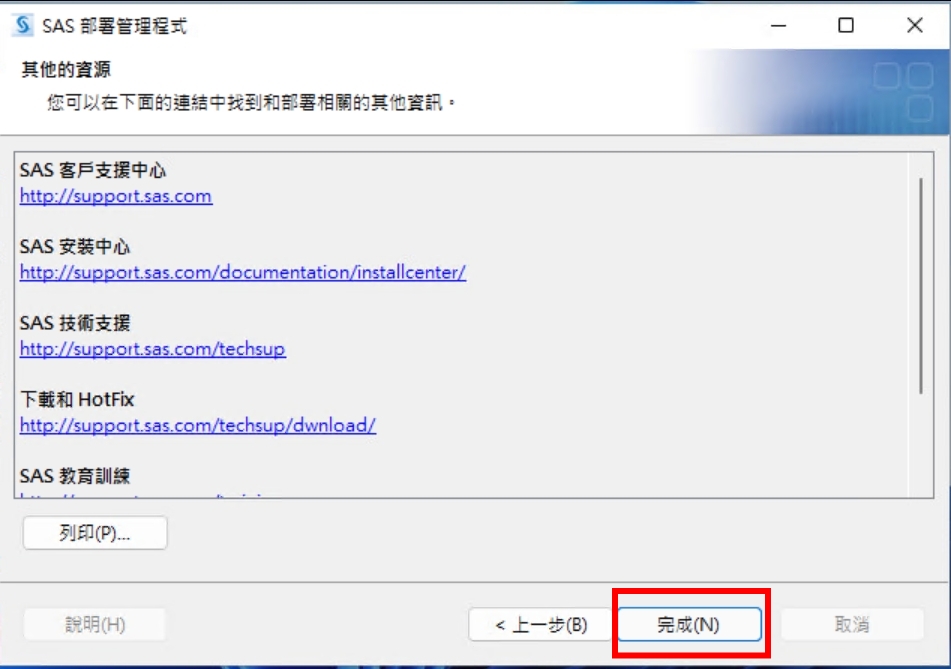出自KMU Wiki
(
差異)
←上一修訂 | 當前修訂 (差異) | 下一修訂→ (差異)
※ 本操作範例作業系統Windows11 64位元 ※
※ This operation example uses Windows 11 64-bit operating system ※
※ 本操作之前請備妥新的授權檔(建議下載64bit),授權檔的下載網址為[1](https://fs.kmu.edu.tw) ※
※ Before performing this operation, please have the new license file ready (64-bit download recommended). The license file can be downloaded from [2](https://fs.kmu.edu.tw) ※
[編輯] 點擊"開始"(如下圖紅框處)[Click "Start" (as shown in the red box below)]
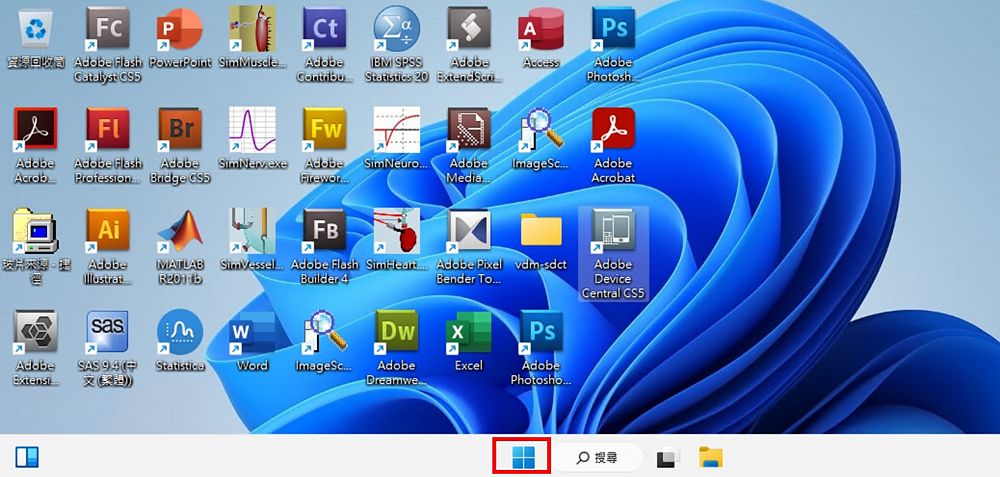 ]
]
[編輯] 點擊"所有應用程式"(如下圖紅框處)[Click "All Apps" (as shown in the red box below)]
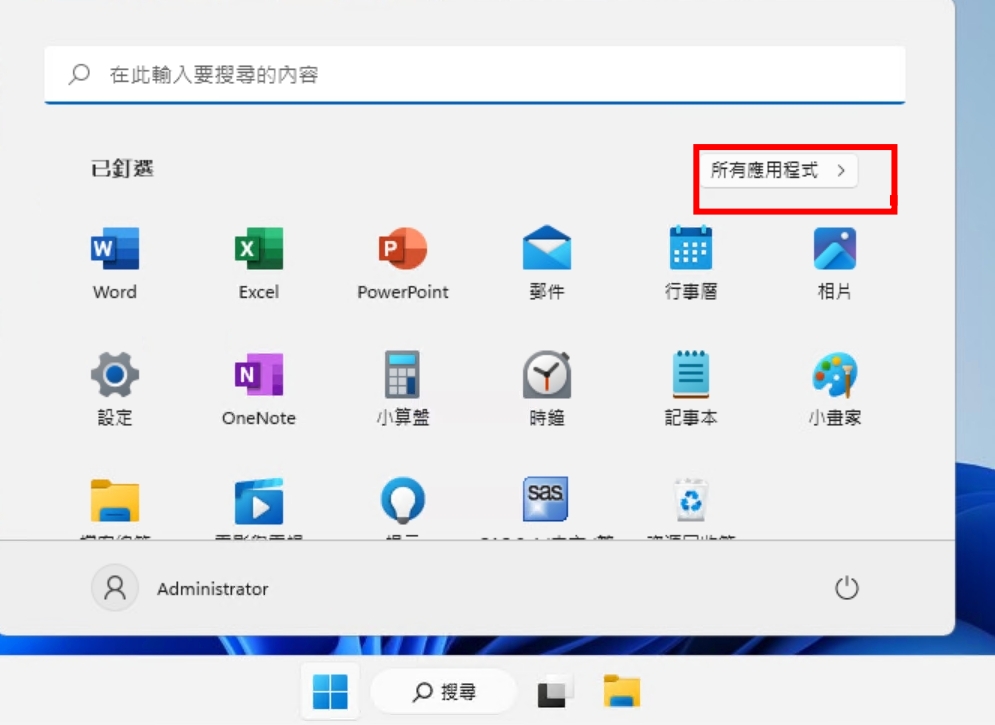 ]
]
[編輯] 尋找"S"開頭內的"SAS"資料夾(如下圖紅方框處),點擊展開後,執行"Renew SAS Software 94"(如下圖紅圓框處)[Locate the "SAS" folder under "S" (as shown in the red square box below), click to expand it, then execute "Renew SAS Software 94" (as shown in the red circle below)]
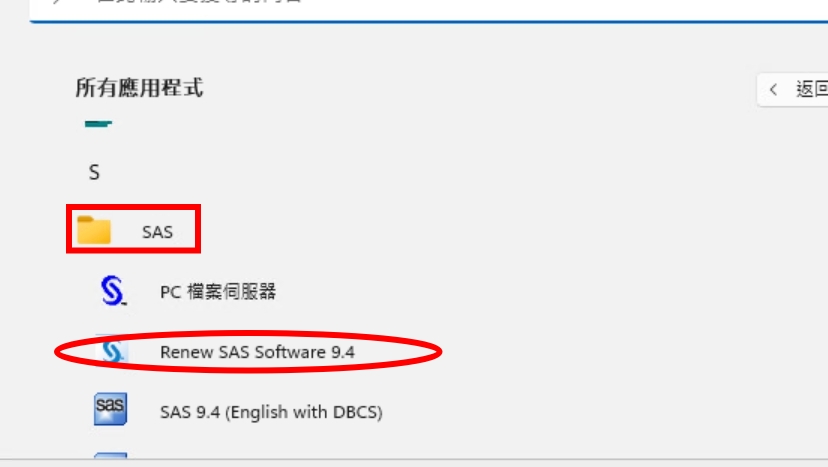 ]
]
[編輯] 請點擊"確定"[Please click "OK"]
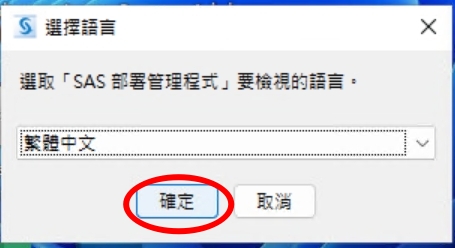 ]
]
[編輯] 請點擊"下一步"[ Please click "Next"]
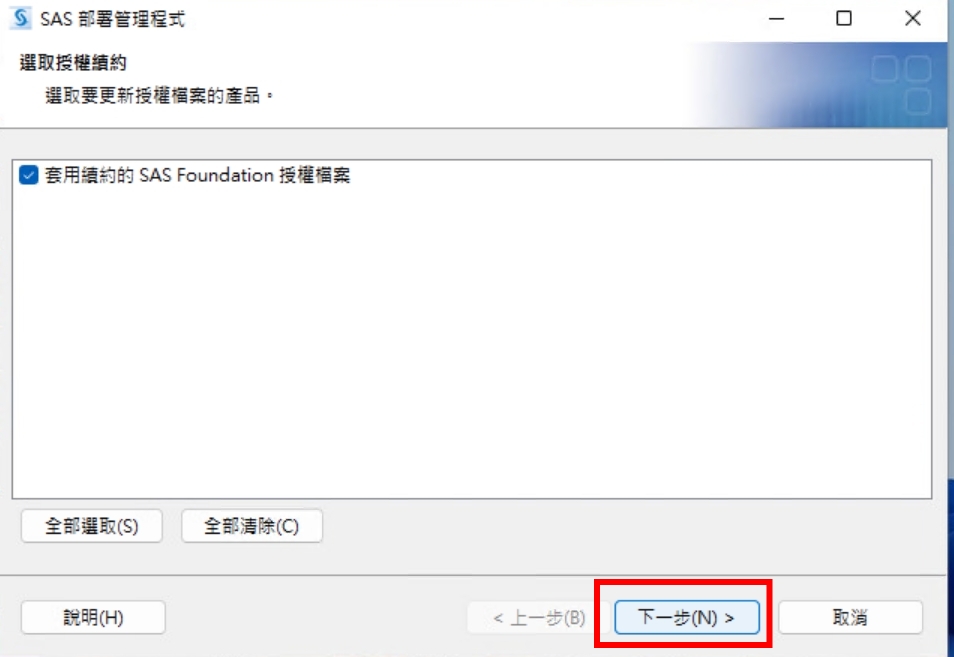 ]
]
[編輯] 1.點選"瀏覽"尋找下載的授權檔-->2"下一步" [1. Click "Browse" to locate the downloaded license file --> 2. "Next"]
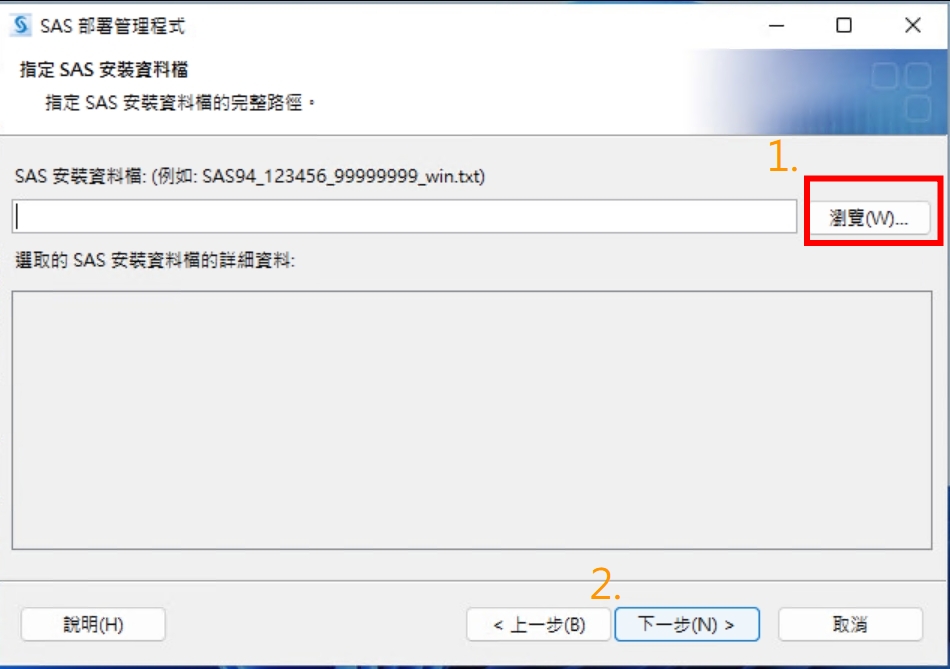 ]
]
[編輯] 載入授權檔後畫面如下,確認一下授權日期無誤後,點擊"下一步(N)"[ After loading the license file, the screen will appear as shown below. Confirm the license date is correct, then click "Next(N)"]
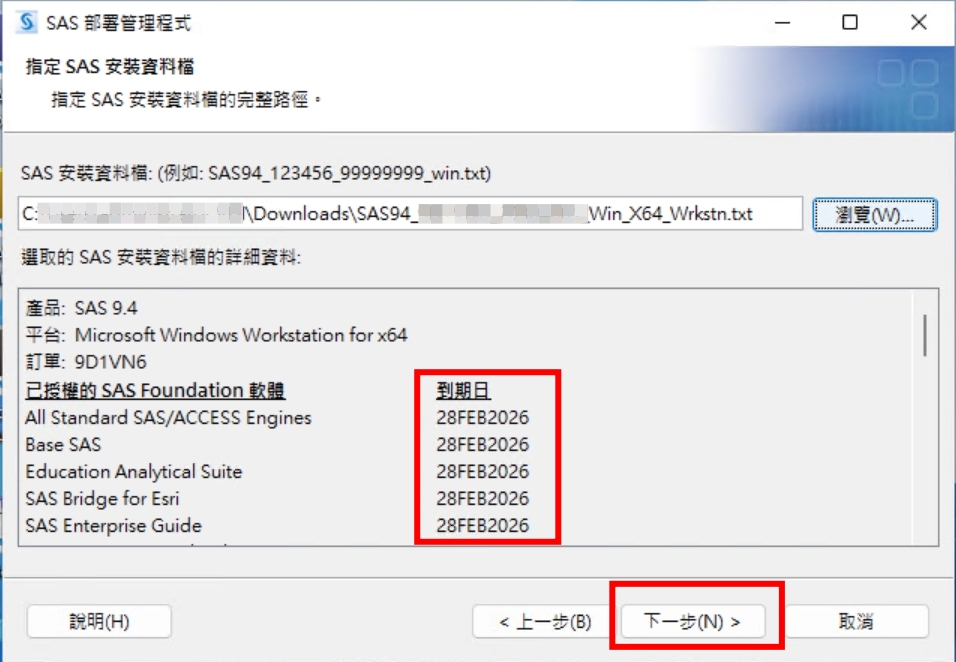 ]
]
[編輯] 請點擊"開始(s)"[ Please click "Start(s)"]
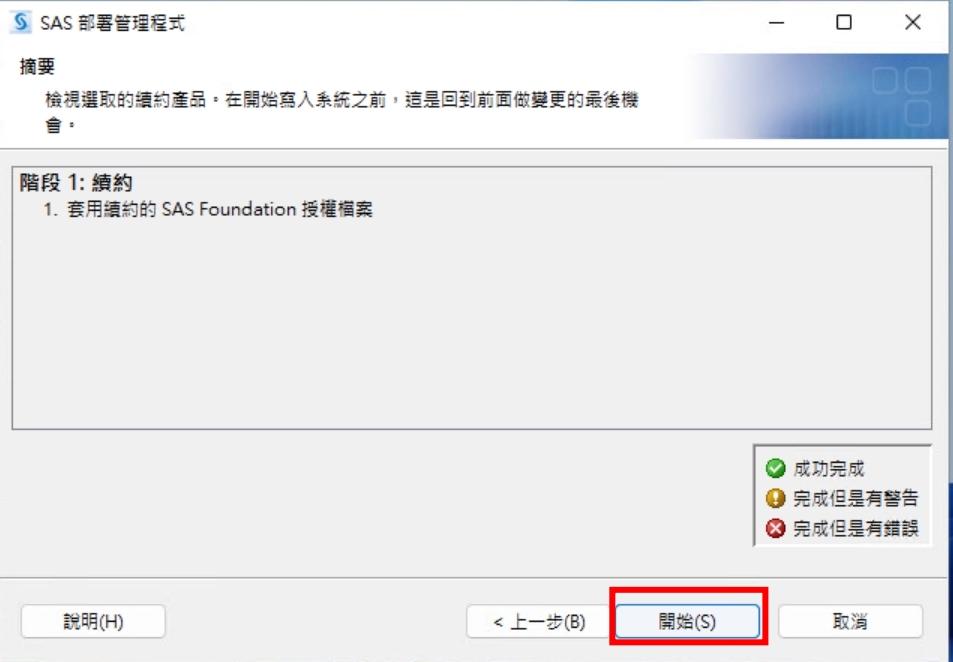 ]
]
[編輯] 請點擊"下一步(N)"[ Please click "Next(N)"]
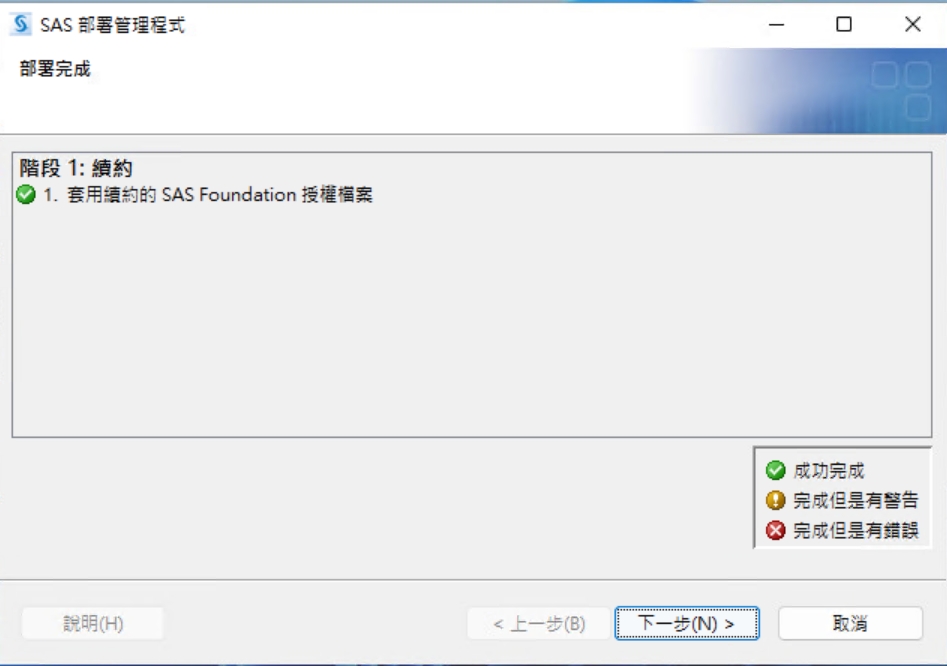 ]
]
[編輯] 請點擊"完成(N)",結束更新程式[ Please click "Finish(N)" to end the update program]
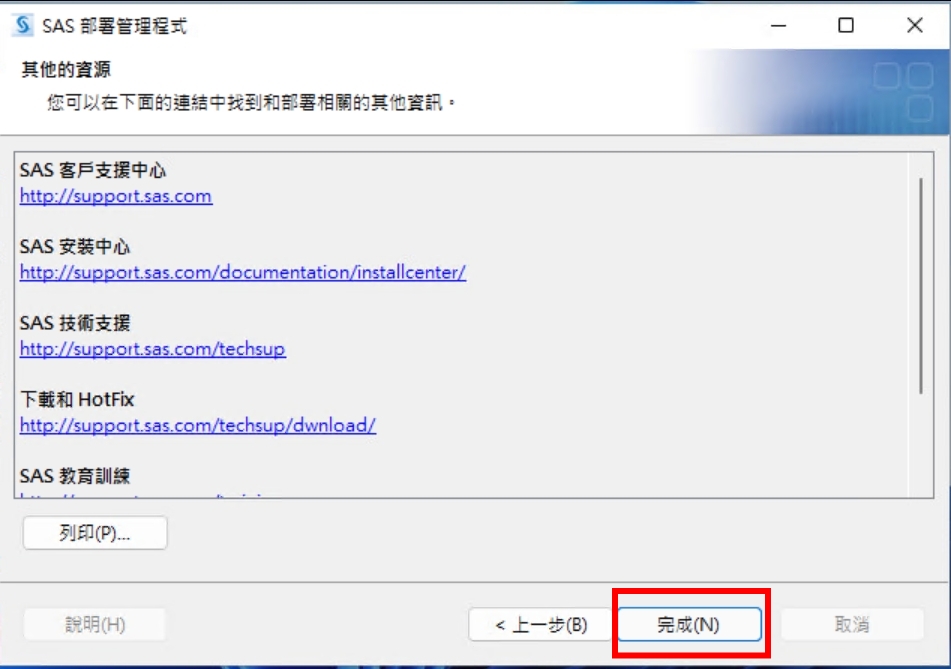 ]
]