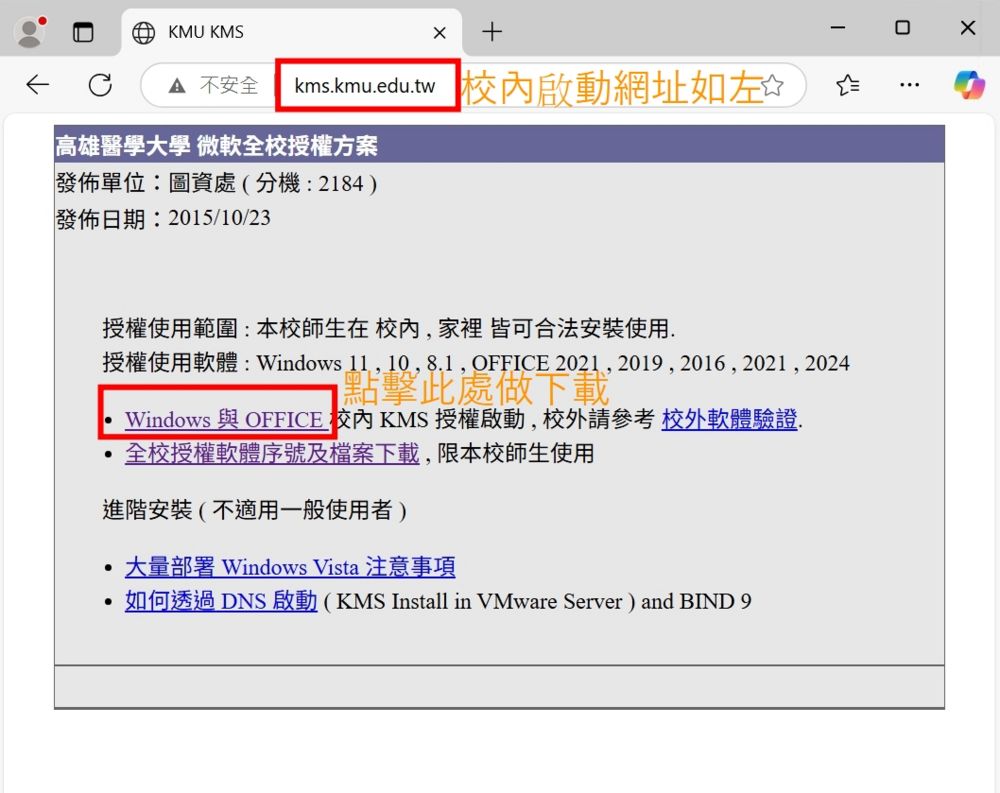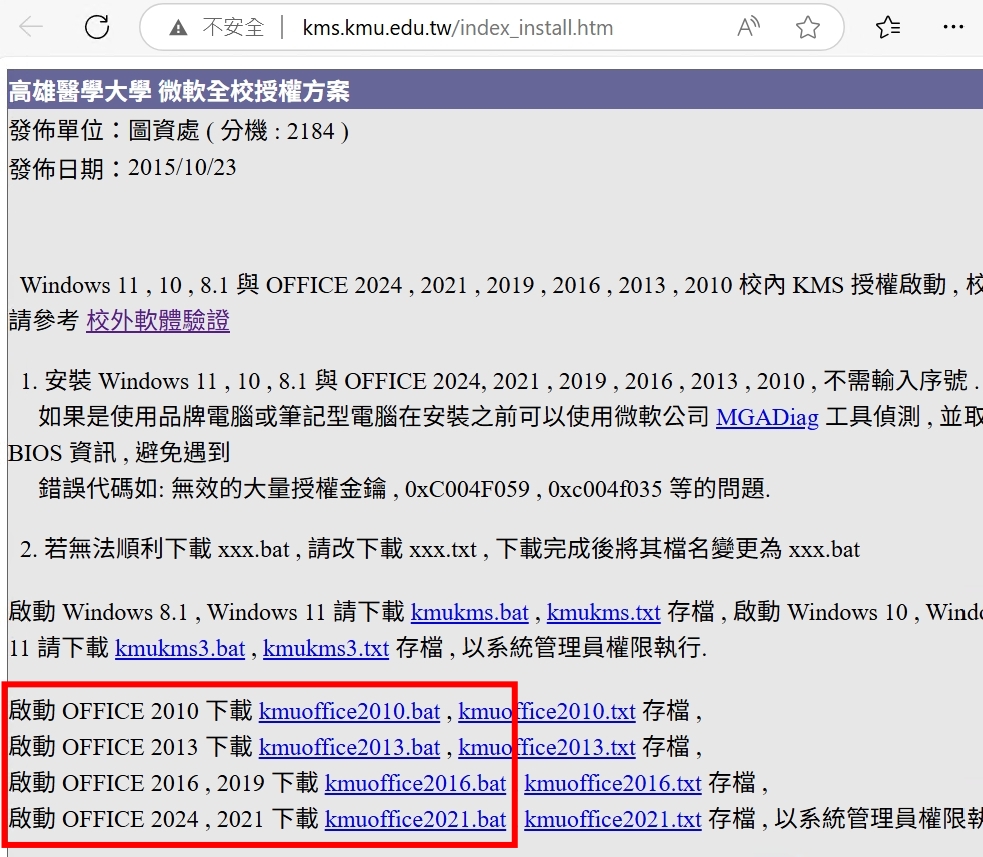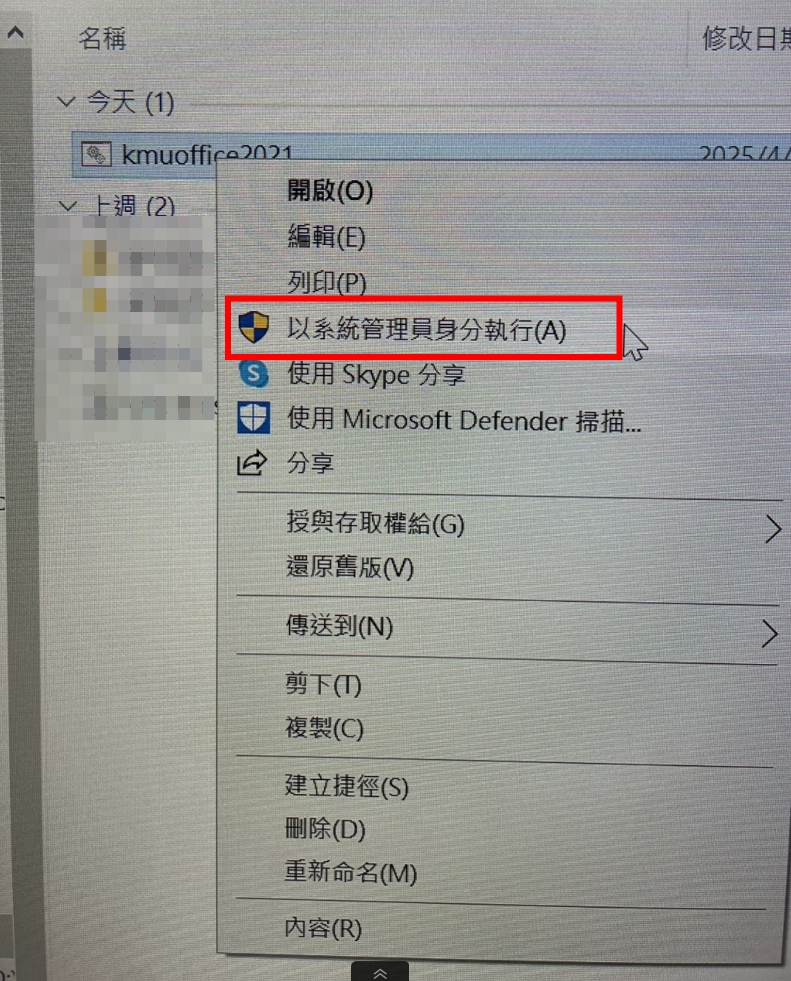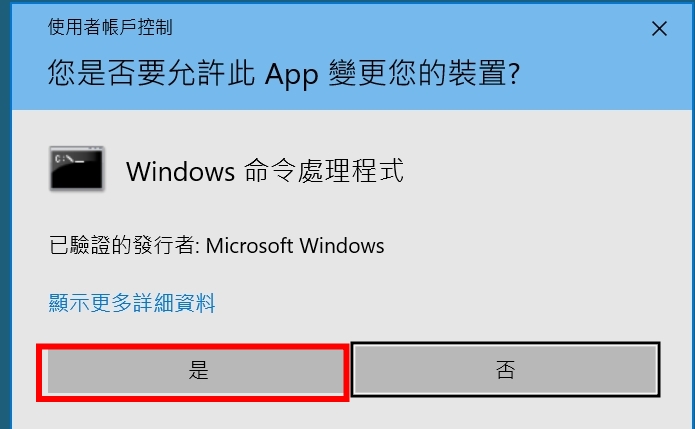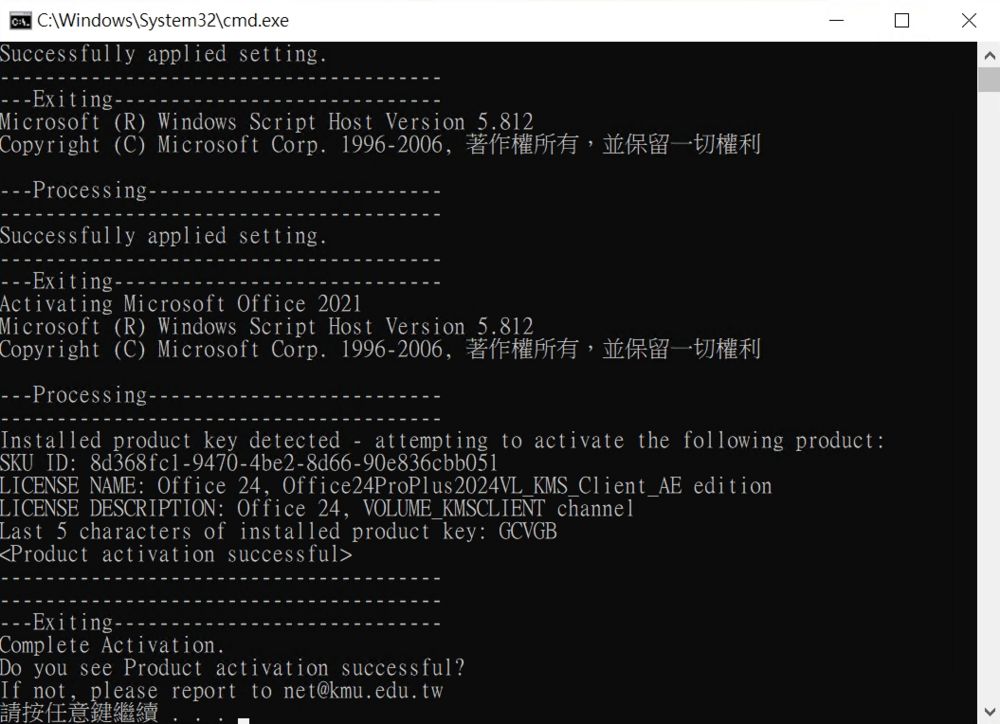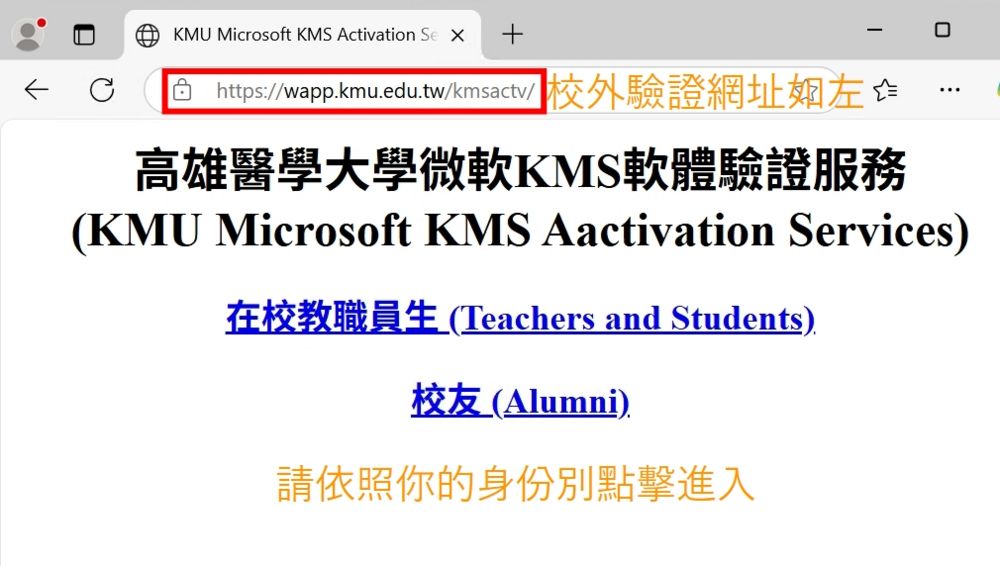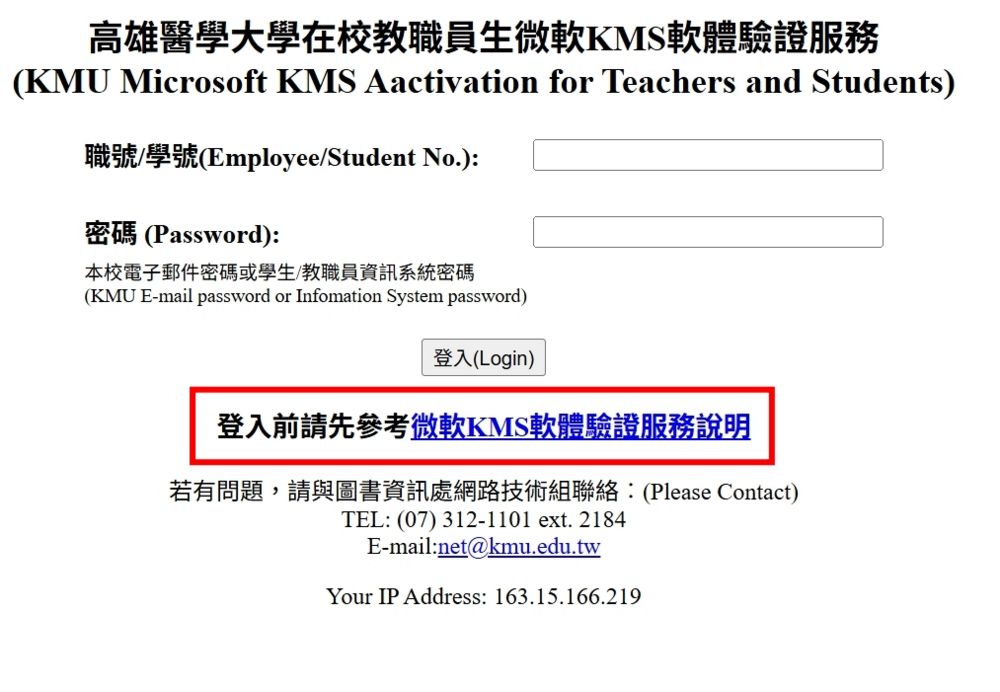Office授權啟動教學說明
出自KMU Wiki
(修訂版本間差異)
| 在2025年4月14日 (一) 14:41所做的修訂版本 (編輯) Mingzong (對話 | 貢獻) (新頁面: <font size="5px" color="#FF0000"><strong>示範環境為Windows 10,Edge瀏覽器,Office 2024 LTSC專業加強版</strong></font> = 啟動環境分校內和校外啟動<font size="6p...) ←上一個 |
當前修訂版本 (2025年6月5日 (四) 17:03) (編輯) (撤銷) Mingzong (對話 | 貢獻) |
||
| 第1行: | 第1行: | ||
| - | <font size=" | + | <font size="6px" color="#FF0000"><strong>示範環境為Windows 10,Edge瀏覽器,Office 2024 LTSC專業加強版</strong></font> |
| - | + | <font size="4px" color="#FF0000"><strong>[Demonstration Environment: Windows 10, Edge browser, Office 2024 LTSC Professional Plus]</strong></font> | |
| - | == | + | =<font size="5px">啟動環境分校內和校外啟動</font><font size="4px" color="#FF0000">(執行授權啟動前,Office底下所有軟體要先結束關閉!!!)</font><font size="4px">[Activation Environment: On-campus and Off-campus Activation<font size="4px" color="#FF0000">(Before performing license activation, all Office applications must be closed!!!)]</font>= |
| - | + | ==<font size="5px">校內環境請於瀏覽器網址列鍵入網址kms.kmu.edu.tw開啟網頁後點擊網頁中框選處下載KMS啟動檔</font><font size="4px" color="#FF0000">[On-campus Environment: Please enter the URL kms.kmu.edu.tw in your browser's address bar. After the page opens, click the highlighted area on the webpage to download the KMS activation file.]</font>== | |
| - | + | [[Image:OffKMS1i.jpg|1000px]] | |
| - | + | ==<font size="5px">下載欲啟動Office的啟動檔(例如Office2024,下載kmuoffice2021.bat)</font><font size="4px" color="#FF0000">[Download the activation file for the Office version you wish to activate (e.g., for Office 2024, download kmuoffice2021.bat)].</font>== | |
| - | + | [[Image:OffKMS2.jpg|1000px]] | |
| - | + | ==<font size="5px">下載完後請到"下載"處執行下載的啟動檔</font><font size="4px" color="#FF0000">[Once downloaded, go to your "Downloads" folder and execute the downloaded activation file.]</font>== | |
| - | + | [[Image:OffKMS6.jpg|1000px]] | |
| - | + | ==<font size="5px">在啟動檔上面點滑鼠的右鍵並選擇"以系統管理員身分執行(A)"</font><font size="4px" color="#FF0000">[Right-click on the activation file and select "Run as administrator (A)".]</font>== | |
| - | + | [[Image:OffKMS6-1.jpg|1000px]] | |
| - | + | ==<font size="5px">提示的對話方塊請選"是"</font><font size="4px" color="#FF0000">[In the User Account Control dialog box, please select "Yes".]</font>== | |
| - | + | [[Image:OffKMS7.jpg|1000px]] | |
| - | + | ==<font size="5px">點選後請稍待片刻,執行視窗最後出現"請按任何鍵繼續.."請按任何鍵結束此視窗</font><font size="4px" color="#FF0000">[After clicking, please wait a moment. When the execution window displays "Press any key to continue...", press any key to close the window.]</font>== | |
| - | + | [[Image:OffKMS8.jpg|1000px]] | |
| - | + | =<font size="5px">校外環境請於瀏覽器網址列鍵入網址wapp.kmu.edu.tw/kmsactv/開啟網頁,並依身分別做選擇點擊進入,通過使用者身份認證後請先等待一分鐘並在一小時內執行步驟</font><font size="4px" color="#FF0000">[Off-campus Environment:Please enter the URL "wapp.kmu.edu.tw/kmsactv/" in your browser's address bar to open the webpage. Select your identity and click to enter. After passing user authentication, please wait one minute and then proceed with the steps within one hour.]</font>= | |
| - | + | [[Image:OffKMS1o.jpg|1000px]] | |
| - | + | ||
| - | [[Image: | + | |
| - | + | ||
| - | + | ||
| + | ==<font size="5px">進入後建議先參考"服務說明"如下圖紅框處,並下載啟動檔</font><font size="4px" color="#FF0000">[After entering, it is recommended to first refer to the "Service Description" as shown in the red box below, and then download the activation file.]</font>== | ||
| + | [[Image:OffKMS1o1.jpg|1000px]] | ||
| + | ==<font size="5px">下載完後執行方法如上述校內環境執行啟動檔方法相同(1.3~1.6)</font><font size="4px" color="#FF0000">[After downloading, the execution method is the same as the on-campus environment's activation file execution method (steps 1.3 to 1.6).]</font> == | ||
| [[Category:圖書資訊處]] | [[Category:圖書資訊處]] | ||
| [[Category:資訊服務]] | [[Category:資訊服務]] | ||
| [[Category:資訊處]] | [[Category:資訊處]] | ||
當前修訂版本
示範環境為Windows 10,Edge瀏覽器,Office 2024 LTSC專業加強版
[Demonstration Environment: Windows 10, Edge browser, Office 2024 LTSC Professional Plus]